Top Chrome Extensions to Improve Gmail Productivity for Businesses
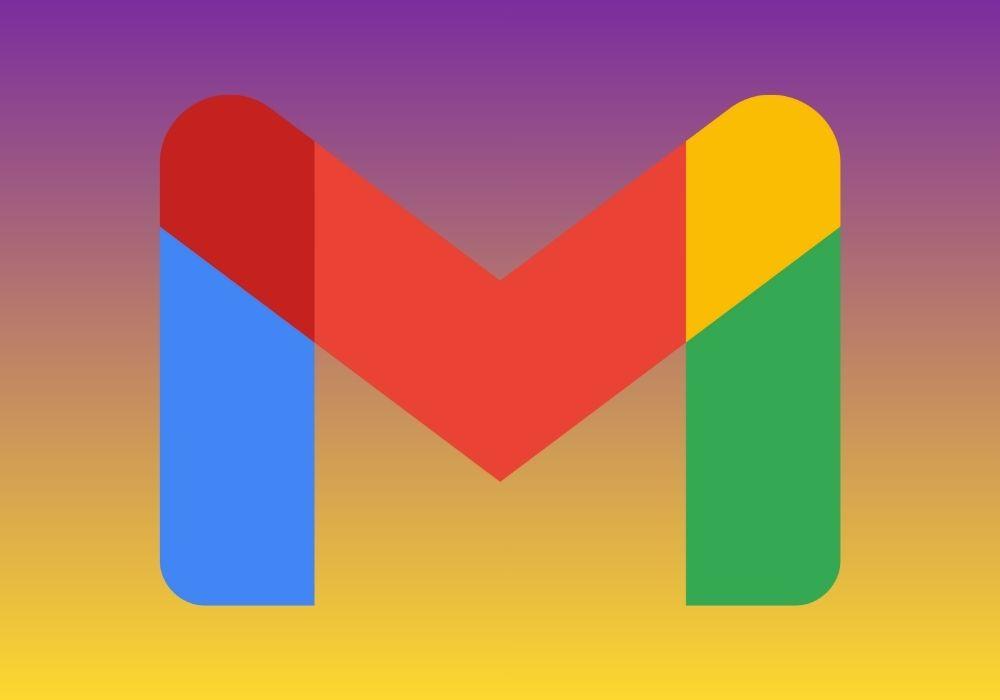
In a busy business environment, email is still the nerve center for communication. But Gmail out of the box can feel repetitive and slow when you’re managing teams, sales pipelines, support queries, and marketing follow-ups. The right Chrome extensions turn Gmail into a powerful workspace: schedule messages, automate follow-ups, add CRM features, track opens, and keep your inbox tidy. Below are the top extensions businesses should consider, what they do, why they matter, and practical tips for rolling them out across a team.
1. Boomerang — Schedule, Remind & Pause Inbox
Boomerang adds send-later, follow-up reminders, and “pause inbox” capabilities right inside Gmail. For teams, scheduling ensures messages go out at optimal times across time zones; reminders stop leads from slipping through the cracks; and pausing the inbox helps preserve focus during high-priority work.
Business use: sales follow-ups, time-zone scheduling, shared accountability for replies.
Tip: create standard reminder rules for the sales or support team (e.g., remind if no reply after 3 business days).
2. Grammarly — Write Clearer, Faster
Grammarly integrates with Gmail to provide grammar, spelling, tone, and clarity suggestions as you write. For businesses that send proposals, client communications, and public announcements from Gmail, cleaner copy reduces errors and projects professionalism.
Business use: client-facing emails, proposals, HR and legal communications.
Tip: adopt a team style guide and use Grammarly’s suggestions to enforce tone and formality consistently.
3. Gmelius — Shared Inbox, Sequences & Automation
Gmelius turns Gmail into a lightweight shared workspace with shared labels, team notes, and automation sequences. It’s designed for collaborative inboxes (support, sales) and provides templates, snooze, and simple workflow rules without leaving Gmail.
Business use: shared support queues, sales outreach sequences, centralized team notes on threads.
Tip: map current team workflows to Gmelius features before rolling out — start small (shared labels + templates) and expand automation gradually.
4. Streak — CRM Inside Gmail
Streak embeds a CRM into Gmail; add pipelining, custom fields, and email tracking directly on messages. For small sales teams that don’t want a separate CRM app, Streak offers contact and deal tracking without leaving the inbox.
Business use: manage deals, track contact stages, log customer interactions.
Tip: keep pipeline complexity low at first (3–5 stages) and integrate with your calendar for follow-up reminders.
5. Mailtrack / HubSpot Sales — Email Tracking & Notifications
Extensions like Mailtrack and HubSpot Sales provide real-time open and click notifications, so sales and account teams know when a recipient interacts with an email. That intel can inform timely follow-ups and prioritize outreach.
Business use: prioritize hot leads, measure campaign engagement, confirm deliverability.
Tip: use tracking data ethically — set team guidelines about when to follow up after an open to avoid appearing intrusive.
6. Right Inbox — Templates, Reminders & Sequences
Right Inbox focuses on email templates, recurring emails, and follow-up reminders. It’s simple to use and great for teams that send repetitive messages (proposals, onboarding steps, invoices).
Business use: standard replies, new-client onboarding sequences, recurring reports.
Tip: centralize templates for branding consistency and update them centrally so everyone uses the latest copy.
7. Checker Plus for Gmail — Desktop-Style Notifications
Checker Plus gives rich desktop notifications and quick-read previews without opening Gmail. For people who need immediate awareness but want to avoid constant tab-switching, it reduces friction.
Business use: on-call staff, account managers waiting for critical replies.
Tip: configure sound and notification rules per priority label to avoid notification fatigue.
8. Todoist for Gmail / Asana for Gmail — Turn Emails into Tasks
Task-integration extensions convert messages into tasks with due dates and project tags. This is indispensable when emails contain action items that must be tracked outside the inbox.
Business use: convert client requests into project tasks, centralize follow-ups into your task manager.
Tip: create a short naming convention for tasks created from email (e.g., “[EMAIL] Client — …”) to easily filter them later.
9. Sortd — Kanban-Style Inbox Organization
Sortd overlays a drag-and-drop Kanban board on top of Gmail so you can manage emails as cards across columns (“To Do”, “Waiting”, “Done”). It’s helpful for visual task management inside the inbox.
Business use: support ticket triage, sales pipeline visualization for small teams.
Tip: limit columns to three-to-five to keep the board simple and actionable.
10. Mailstrom / Clean Email — Inbox Cleanup & Unsubscribe Tools
Extensions and companion services that help identify bulk senders, large threads, and unused subscriptions are great for inbox hygiene. They reduce noise and make important messages easier to spot.
Business use: reclaim inbox space, reduce unnecessary CCs and newsletters across the company.
Tip: run a quarterly “inbox spring clean” across the team to unsubscribe from irrelevant lists and archive old threads.
Security & IT Considerations
Before deploying any extension across a business, IT and security teams should review permissions (many require access to email metadata or full read/write access). Adopt these practices:
-
Least-privilege: prefer extensions that offer granular permissions or admin controls.
-
Vendor vetting: check reputation, reviews, and business-level agreements for data handling.
-
Admin controls: use Chrome Enterprise policies to whitelist approved extensions.
-
Training: brief staff on safe use, particularly for tracking features and third-party access.
Best Practices for Adoption
-
Pilot first: trial an extension with a small team to measure impact and spot workflow friction.
-
Standardize templates & sequences: store canonical templates centrally and version them.
-
Measure outcomes: track response times, follow-up rates, and conversion metrics to validate value.
-
Limit notification noise: consolidate critical alerts and suppress low-value pings.
-
Review quarterly: retire extensions that duplicate functionality or don’t deliver measurable ROI.
Conclusion
Chrome extensions can radically improve Gmail productivity — from faster writing and cleaner messages to shared workflows, CRM features, and automated follow-ups. The goal for businesses isn’t to add every tool, but to choose a small set that integrates with existing workflows, respects data security, and measurably reduces time spent on repetitive tasks. Start with scheduling and templates, then add tracking and shared inbox tools as needs grow — and always pilot and measure before a broad rollout.
- Art
- Causes
- Crafts
- Dance
- Drinks
- Film
- Fitness
- Food
- Giochi
- Gardening
- Health
- Home
- Literature
- Music
- Networking
- Altre informazioni
- Party
- Religion
- Shopping
- Sports
- Theater
- Wellness


