How to Download and Install HP Smart App on Windows 11/10
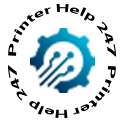
If you own an HP printer, the HP Smart app is your all-in-one solution for printing, scanning, and managing printer settings directly from your computer. Whether you’re using hp smart app Windows 11 or Windows 10, setting up the HP Smart app is quick and straightforward. In this guide, we’ll walk you through the steps to download and install HP Smart app so you can get your printer up and run in minutes.
Why Use the HP Smart App?
The HP Smart app offers a range of features to make your printing experience seamless:
● Wireless Printing & Scanning – Print or scan from anywhere on your network.
● Easy Setup – Connect your HP printer without complex drivers.
● Cloud Printing – Access documents from OneDrive, Google Drive, or Dropbox.
● Ink & Toner Monitoring – Get alerts when supplies are low.
● Mobile Integration – Works alongside HP Smart mobile app for cross-device control.
Steps to Download and Install HP Smart App on Windows 11/10
Step 1: Check System Requirements
Before downloading, make sure:
● You’re using Windows 10 version 1809 or later or Windows 11.
● You have a stable internet connection.
● Your HP printer is powered on and connected to Wi-Fi or USB.
Step 2: Download HP Smart App
1. Open your Microsoft Store from the Start menu or taskbar.
2. In the search bar, type “HP Smart”.
3. Click on the official HP Smart app from HP Inc..
4. Click “Get” to start the download.
Step 3: Install the HP Smart App
● Once downloaded, the installation will start automatically.
● When the app is installed, click “Launch” to open it.
Step 4: Sign In or Create an HP Account
● When you open HP Smart for the first time, you’ll be prompted to sign in or create a free HP account.
● Signing in enables extra features like cloud printing, remote access, and HP Instant Ink.
Step 5: Add Your Printer
1. Click “+ Add Printer” in the HP Smart app.
2. The app will search for available printers on your Wi-Fi network.
3. Select your printer and follow the on-screen setup instructions.
Troubleshooting Tips
● If the app can’t find your printer, ensure the printer is connected to the same network as your PC.
● Restart your printer and computer before retrying.
● If needed, use a USB connection for initial setup and then switch to wireless mode.
Conclusion
Downloading and installing the HP Smart app on Windows 11 or 10 is simple and fast. With this app, you can manage your HP printer with ease, from wireless printing to ink tracking. Head to the Microsoft Store today and get the HP Smart app to enjoy a hassle-free printing experience.
- Art
- Causes
- Crafts
- Dance
- Drinks
- Film
- Fitness
- Food
- Jogos
- Gardening
- Health
- Início
- Literature
- Music
- Networking
- Outro
- Party
- Religion
- Shopping
- Sports
- Theater
- Wellness


