How to Easily Repair an OST File and Import It to PST Format
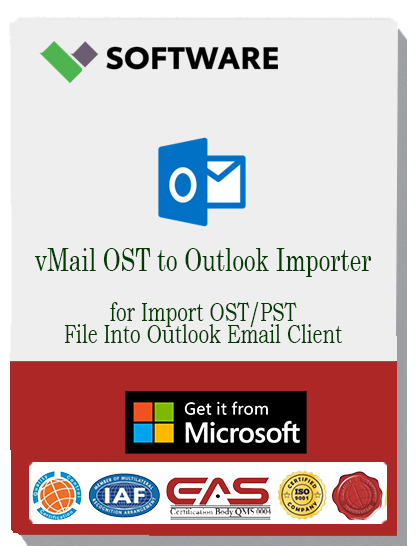
Microsoft Outlook's Offline Storage Table (.OST) files are a cornerstone of modern email management, allowing users to work with their mailbox data even without an active internet connection. These files synchronize with the mail server once a connection is re-established, providing a seamless offline and online experience. However, OST files are susceptible to corruption from various issues, including oversized files, hardware failures, sudden power loss, or malware attacks. When an OST file becomes corrupt, it can render your entire mailbox inaccessible, causing significant disruptions.
This in-depth guide will walk you through the most effective methods to repair a corrupt OST file and convert it into a portable PST (Personal Storage Table) format, ensuring you can regain access to your valuable data.
Understanding the Need for Repair and Conversion
Before diving into the solutions, it's crucial to understand why a direct import of an OST file into Outlook is not possible. Outlook is designed to create and manage OST files automatically in conjunction with an Exchange, Outlook.com, or IMAP account. You cannot simply open or import an OST file into a different Outlook profile as you would with a PST file. Therefore, repairing a corrupt OST and then converting it to a PST file is often the only way to recover and access your mailbox data.
Manual Methods to Repair a Corrupt OST File
Microsoft provides built-in utilities to address minor corruption issues in Outlook data files. These methods are free but come with certain limitations.
Method 1: Using the Inbox Repair Tool (scanpst.exe)
The most common first step in repairing a corrupt OST file is using the Inbox Repair Tool, also known as scanpst.exe. This utility is included with all versions of Microsoft Outlook and is designed to diagnose and repair errors in both OST and PST files.
How to use scanpst.exe:
-
Locate scanpst.exe: First, you need to find the scanpst.exe file on your computer. Its location varies depending on your Outlook version and system architecture (32-bit or 64-bit). A quick search in your Program Files or Program Files (x86) directory under the Microsoft Office folder should help you find it.
-
Run the Tool: Close Outlook completely and launch scanpst.exe.
-
Select the OST File: Click the "Browse" button to locate the corrupt OST file. The default location is typically C:\Users\<YourUsername>\AppData\Local\Microsoft\Outlook.
-
Start the Scan: Click "Start" to begin the analysis. The tool will scan the file for inconsistencies and errors.
-
Repair the File: If errors are found, the tool will prompt you to begin the repair process. It's highly recommended to check the option "Make backup of scanned file before repairing". Click "Repair" to fix the detected issues.
While scanpst.exe can be effective for minor corruption, it may not be able to handle severely damaged files and may need to be run multiple times.
Method 2: Recreate the OST File
If the OST file is not severely corrupt and you still have access to the associated email account, you can try recreating the file. This process involves deleting the old OST file and allowing Outlook to download a fresh copy from the server.
-
Locate the OST File: Close Outlook and navigate to the folder where your OST file is stored.
-
Delete the File: Delete the corrupt OST file. Don't worry; this will not delete any data from the mail server.
-
Restart Outlook: Open Outlook again. It will automatically create a new OST file and download all your mailbox data from the server.
This method is simple and effective but is only viable if your original email profile and server connection are intact. It is not an option for orphaned OST files where the original account is no longer accessible.
Converting OST to PST Format
Once your OST file is repaired (or if it's healthy but orphaned), you'll need to convert it to a PST file to import it into a new or different Outlook profile.
Manual Conversion Using Outlook's Import/Export Wizard
If you have a functioning Outlook profile connected to the account that created the OST file, you can use the built-in Import/Export wizard to convert your data to a PST file.
-
Open Outlook: Launch Outlook and go to File > Open & Export > Import/Export.
-
Choose Export: Select "Export to a file" and click "Next".
-
Select File Type: Choose "Outlook Data File (.pst)" and click "Next".
-
Select Folders: Select the top-level folder of the mailbox you want to export. Ensure the "Include subfolders" checkbox is ticked to export everything.
-
Save the PST File: Choose a location to save the new PST file and select how to handle duplicate items. Click "Finish."
This manual conversion method is straightforward but depends entirely on having access to the original, active Outlook profile. It is not a solution for orphaned or inaccessible OST files.
The Professional Solution: Third-Party OST to PST Converter Tools
For severely corrupt or orphaned OST files, manual methods often fall short. This is where professional third-party OST to PST converter tools become essential. These software applications are specifically designed to repair, recover, and convert OST files with a high success rate, even in complex scenarios.
Key benefits of using a professional tool:
-
Handles Severe Corruption: These tools can often recover data from heavily damaged or unreadable OST files where scanpst.exe fails.
-
Recovers Orphaned Files: They can process and convert OST files without needing a connection to the original Exchange Server or Outlook profile.
-
Preserves Data Integrity: Professional software ensures that all mailbox items—emails, attachments, contacts, calendars, and tasks—are recovered without altering the original folder hierarchy or metadata.
-
Advanced Features: Many tools offer features like a preview of recoverable items before conversion, selective folder export, and splitting large PST files to avoid corruption issues.
-
Batch Conversion: Some tools support converting multiple OST files to PST format in a single operation, saving significant time for IT administrators.
By offering a reliable and comprehensive solution, these third-party converters provide peace of mind and ensure you can access your crucial data, regardless of the state of the original OST file.
- Art
- Causes
- Crafts
- Dance
- Drinks
- Film
- Fitness
- Food
- الألعاب
- Gardening
- Health
- الرئيسية
- Literature
- Music
- Networking
- أخرى
- Party
- Religion
- Shopping
- Sports
- Theater
- Wellness


