How do I download all files from multiple emails in outlook?
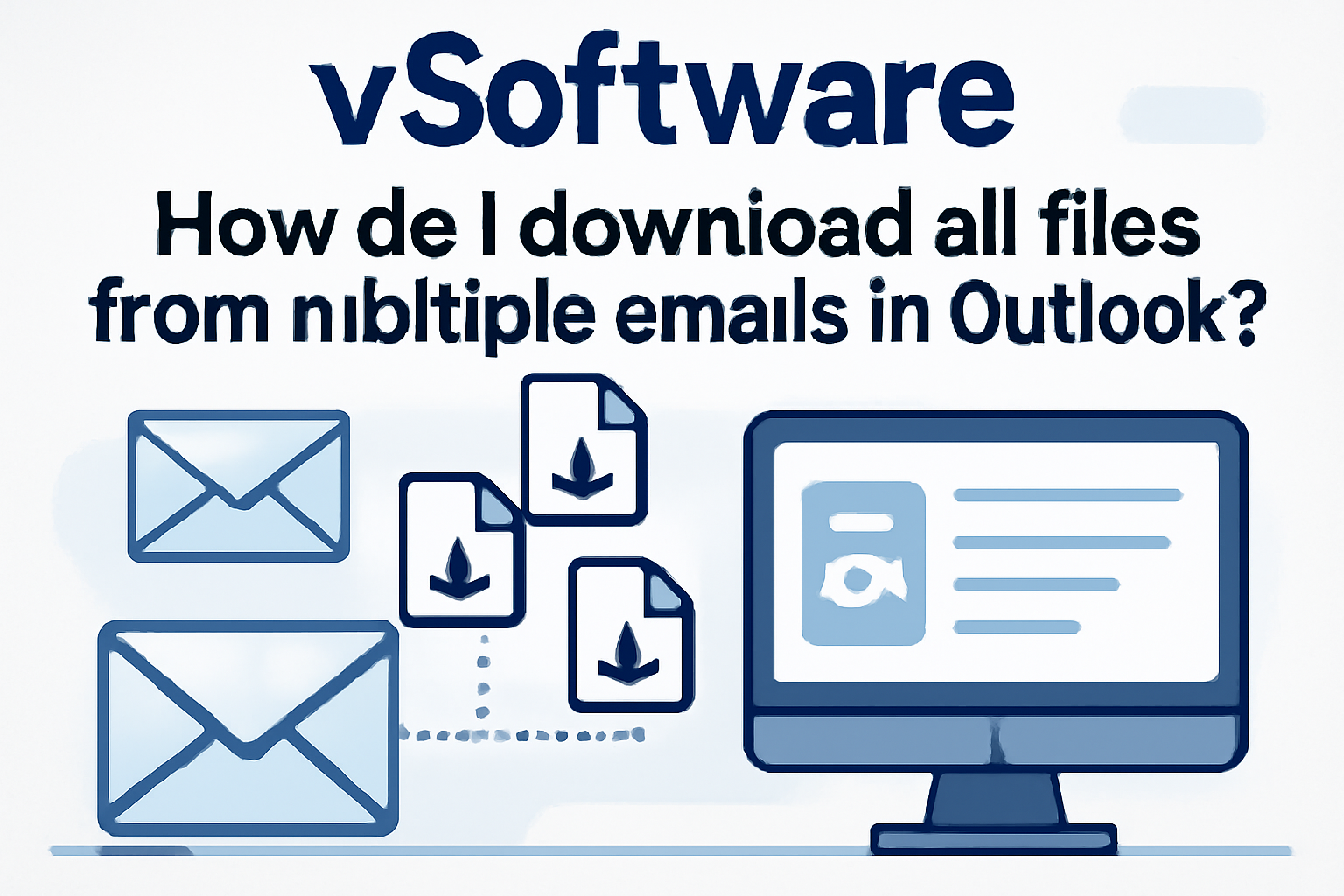
Microsoft Outlook is an indispensable tool for modern communication, but managing the sheer volume of files we receive can be a significant challenge. Attachments, from important documents to cherished photos, can quickly accumulate across hundreds or even thousands of emails. Manually saving each attachment from every email is a tedious and time-consuming task. Fortunately, there are several methods to download all files from multiple emails in Outlook, ranging from built-in features to powerful third-party tools. This guide will provide you with the in-depth knowledge to efficiently manage your email attachments.
The Challenge of Bulk Attachment Downloads
The need to download attachments from multiple emails arises in various scenarios. You might need to archive all project-related files, back up important documents, or simply clear space in your inbox. While Outlook allows you to save all attachments from a single email, it doesn't offer a straightforward, one-click solution for downloading attachments from multiple emails simultaneously. This limitation can lead to hours of manual work, increasing the risk of missing important files.
Method 1: The Manual Approach within Outlook
For a small number of emails, you can use Outlook's built-in features. While not a true bulk solution, it's faster than saving attachments one by one.
Using "Save All Attachments" for a Single Email
If you have several attachments within a single email, this is the easiest method.
-
Open the email containing the attachments.
-
Click on the small downward-pointing arrow next to one of the attachments.
-
From the dropdown menu, select Save All Attachments.
-
A dialog box will appear, allowing you to choose which attachments to save and where to save them.
Selecting Multiple Emails (Limited Functionality)
You can select multiple emails in your inbox by holding down the Ctrl or Shift key. However, the "Save All Attachments" option is not available when multiple emails are selected. Instead, you would need to open each email individually, which defeats the purpose of a bulk download.
Method 2: Using a VBA Script for Automation
For those comfortable with a more technical approach, a Visual Basic for Applications (VBA) script can automate the process of downloading attachments from selected emails. VBA is a programming language integrated into Microsoft Office applications, allowing you to create custom commands and functions.
How to Implement a VBA Script:
-
Open Outlook and press Alt + F11 to open the VBA editor.
-
In the VBA editor, go to Insert > Module.
-
A new code window will open. Here, you will paste a pre-written VBA script designed to save attachments from selected emails. You can find many such scripts online with a quick search for "Outlook VBA save attachments."
-
Once you have pasted the script, you can run it by selecting the emails with the attachments you want to save and then running the macro from the VBA editor or by pressing Alt + F8.
While effective, this method can be intimidating for non-technical users and requires a certain level of care to implement correctly.
Method 3: The Power of Third-Party Attachment Extractor Tools
The most efficient and user-friendly way to download all files from multiple emails is by using a specialized third-party tool. These software applications are designed specifically for this purpose and offer a range of features that go beyond what is possible with Outlook's native functions or a simple script.
Key Benefits of Using an Extractor Tool:
-
True Bulk Extraction: These tools can process hundreds or thousands of emails at once, saving all attachments to a specified folder on your computer.
-
Advanced Filtering: You can set up filters to download attachments based on criteria such as file type, date range, sender, or subject. This is incredibly useful for isolating specific files.
-
Support for Various Outlook Files: Many tools can extract attachments not only from your active Outlook profile but also from PST, OST, and BAK files.
-
Data Integrity and Organization: Professional tools ensure that all attachments are downloaded without any data loss and often provide options for organizing the saved files, such as creating separate folders for each email or sender.
-
User-Friendly Interface: Most attachment extractor tools are designed with a simple, intuitive interface that guides you through the process, making it accessible to users of all technical skill levels.
How to Use an Attachment Extractor Tool:
While the exact steps may vary depending on the software, the general process is as follows:
-
Download and Install: Choose a reputable attachment extractor tool and install it on your computer.
-
Add Your Outlook Data: Launch the software and add your Outlook data. This can be your live Outlook profile or a saved PST file.
-
Select Emails and Apply Filters: The tool will display your emails and folders. You can select all emails or specific folders and apply any desired filters.
-
Choose a Destination and Extract: Specify where you want to save the attachments and start the extraction process. The tool will then automatically download all the files from the selected emails.
Conclusion: Choosing the Right Method for Your Needs
The best method for downloading all files from multiple emails in Outlook depends on your specific needs and technical comfort level. For a one-off task with a small number of emails, the manual approach might suffice. For those who enjoy a more hands-on, technical solution, a VBA script can be a powerful option. However, for most users, especially those dealing with a large volume of emails or needing to perform this task regularly, a dedicated third-party attachment extractor tool is the most efficient, reliable, and user-friendly choice. By leveraging the right tool, you can turn a tedious, time-consuming task into a quick and simple process, giving you easy access to all your important files.
- Art
- Causes
- Crafts
- Dance
- Drinks
- Film
- Fitness
- Food
- Jogos
- Gardening
- Health
- Início
- Literature
- Music
- Networking
- Outro
- Party
- Religion
- Shopping
- Sports
- Theater
- Wellness


