Dell XPS 13 Screen Flicker – Causes, Fixes & Expert Guide
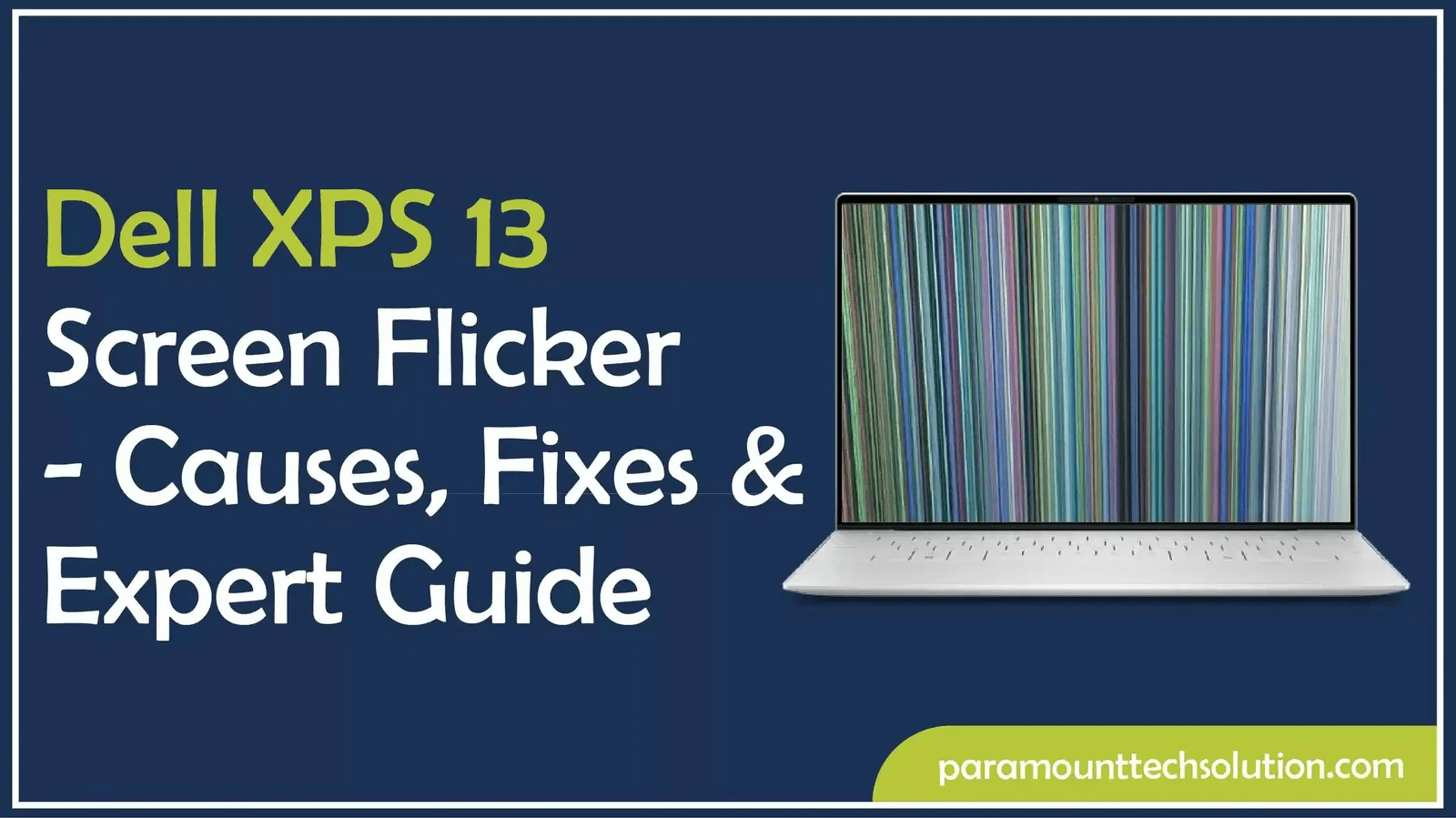
The Dell XPS 13 is renowned for its powerful performance, clear display, and elegant appearance. However, screen flickering is a frequent problem that some users experience over time. Random brightness changes, brief blackouts, or fast, flashing lines on the screen might all be signs of this. Screen flickering might be annoying, but once you know what's causing it, you can generally solve it.
The primary causes of the Dell XPS 13 screen flickering will be covered in this tutorial, along with detailed instructions on how to fix the issue and get your display back to its peak performance.
1. Recognizing the Issue: What Is Flickering on the Screen?
The term "screen flickering" describes a condition in which the display is unstable. The screen blinks, dims, or flashes momentarily rather than displaying a constant, fluid image. The flicker could show up:
haphazardly, without any obvious cause.
when you open specific apps or move your mouse.
either at low or high levels of brightness.
particularly while using battery-saving mode or when performing graphics-intensive chores.
Flickering can occasionally be a software problem, but if untreated for an extended period of time, it can also be a hardware issue.
2. Typical Reasons for Screen Flicker on Dell XPS 13
Understanding the potential cause of the problem is crucial before attempting to solve it. Dell XPS 13 laptops are susceptible to both hardware and software modifications, particularly those with high-resolution InfinityEdge screens.
These are the most typical reasons:
a. Graphics drivers that are outdated or corrupt
Driver problems are one of the main causes of screen flickering. The display refresh process may be hampered by out-of-date, corrupted, or incorrectly installed Intel or NVIDIA graphics drivers.
b. Issues with Display Refresh Rate
Your screen may flicker from time to time if the refresh rate isn't set correctly. This may occur following driver modifications or Windows updates.
c. Adjustable Power or Brightness Settings
Power-saving adaptive brightness features are standard on Dell laptops. However, because the laptop automatically adjusts brightness, these settings may occasionally cause the display to flicker.
d. High CPU usage or background apps
Random flickering may result from your laptop's inability to maintain a steady visual output due to heavy background processing.
f. Issues with Windows or BIOS Updates
Compatibility problems with display drivers may be caused by an old BIOS or an incomplete or incorrect Windows upgrade.
g. Hardware Issues
There can be a problem with the display panel itself, the screen connector, or the display cable if the flickering continues after trying every software remedy. Though less often, this is still feasible.
3. How to Determine the Problem
Prior to implementing solutions, you should attempt to identify the problem's origin.
Press Ctrl + Shift + Esc to launch Task Manager.
It's probably a hardware or driver issue if the flicker persists while Task Manager is open.
If the flicker stops, a software or app is most likely to blame.
Start up in safe mode.
Only necessary system components are operated in Safe Mode.
Drivers or third-party software can be the cause if the flashing stops.
Verify Plugged-in vs. Battery Power
Flickering occasionally occurs solely when using the battery. This might be a problem with adaptive brightness or power management.
Troubleshooting becomes more targeted once you determine if the problem is software- or hardware-related.
4. Detailed Solutions for Flickering Screens
Fix 1: Install the latest graphics drivers
Choose Device Manager by performing a right-click on the Start menu.
Extend the display adapters.
To update the driver, right-click on your graphics card (such as the Intel Iris Xe).
Select "Automatic Driver Search."
When the update is finished, restart your laptop.
If Windows is unable to locate the most recent driver, go to the official Dell or Intel support websites and manually download the most recent version.
Fix 2: Modify the Refresh Rate
Go to System > Display under Settings.
Choose Advanced display options by scrolling down.
For Display 1, choose Display adapter properties.
Verify the screen refresh rate under the Monitor tab.
Change to 60 Hz (or your model's suggested refresh rate).
After selecting Apply, restart the computer.
Flickering is frequently caused by a mismatched refresh rate, particularly following updates.
Fix 3: Turn off power-saving and adaptive brightness.
Go to Control Panel > Sound and Hardware > Power Settings.
Next to the plan you are now using, click Change plan settings.
Choose "Change advanced power settings."
Expand Display > Turn off the battery and plugged-in modes and enable adjustable brightness.
Save your modifications.
To turn off comparable features, you can also check the Dell Power Manager or Intel Graphics Command Center.
Fix 4: Examine any problematic services or apps.
Display performance may be affected by certain third-party programs, particularly those that are older or include screen overlays.
Uninstall or disable recently installed applications.
Look for applications that make use of GPU acceleration.
Apps such as browser extensions, screen recorders, and out-of-date antivirus software should be updated or removed.
Perform a clean boot in order to identify the issue:
Hit Windows + R and enter msconfig.
Choose Hide all Microsoft services from the Services tab.
After selecting Disable all, restart.
One of those services or apps is the reason if the flashing ceases.
Fix 5: Reset or update Windows and the BIOS
Visit the official Dell support page.
Install the most recent BIOS update for your particular XPS 13 model after downloading it.
Make sure Windows is up to date:
Check for updates under Settings > Windows Update.
Although they are frequently ignored, outdated OS and firmware versions can lead to unstable displays.
Fix 6: Examining Hardware
The problem can be physical if none of the software solutions resolve it. Typical hardware reasons include a broken or loose display cable.
A display panel that isn't working properly.
GPU or motherboard problems.
Now:
Attach an external monitor to your laptop.
The laptop's screen or connector can be broken if the external monitor functions well.
The motherboard or GPU is probably the problem if the external display flickers as well.
For a diagnostic or expert repair, get in touch with Dell support.
5. How to Avoid Future Screen Flickering
After the issue has been resolved, it is advisable to take precautions against its recurrence.
Update drivers frequently using Windows Update or Dell SupportAssist.
Make sure Windows updates are stable before installing them.
Steer clear of unreliable third-party programs that alter display settings.
Maintain a clean ventilation system since flickering can occasionally be caused by overheating.
Steer clear of unreliable power sources and use the original power adapters.
Before making significant changes, make a backup of the system settings.
6. When to Get Expert Assistance
It might be time for professional assistance if the flickering persists after BIOS updates, driver updates, and setting changes. Get in touch with Dell support if you observe:
The flickering keeps happening and gets worse.
Physical lines or discolouration are visible.
The built-in screen is the issue, as the external monitor test reveals no problems.
The laptop is still covered by its warranty.
For XPS 13 models with recurring display problems, Dell frequently provides panel replacement or connector repair.
In conclusion
Screen flickering on the Dell XPS 13 does not indicate that it is time to replace your gadget because it is a high-quality laptop. Adaptive brightness settings, outdated drivers, or mismatched refresh rates are the most common causes.
You may get your laptop's display back to operating smoothly and steadily by carefully identifying the problem and implementing the appropriate solution. Additionally, Dell support can assist you in replacing or repairing the defective part if the issue is hardware-related.
Keeping your screen in top shape requires routine maintenance, frequent upgrades, and eliminating pointless third-party programs.

- Art
- Causes
- Crafts
- Dance
- Drinks
- Film
- Fitness
- Food
- Παιχνίδια
- Gardening
- Health
- Κεντρική Σελίδα
- Literature
- Music
- Networking
- άλλο
- Party
- Religion
- Shopping
- Sports
- Theater
- Wellness


