How to Transfer StubHub Tickets: Complete 2025 Guide to Sending Mobile Tickets Safely
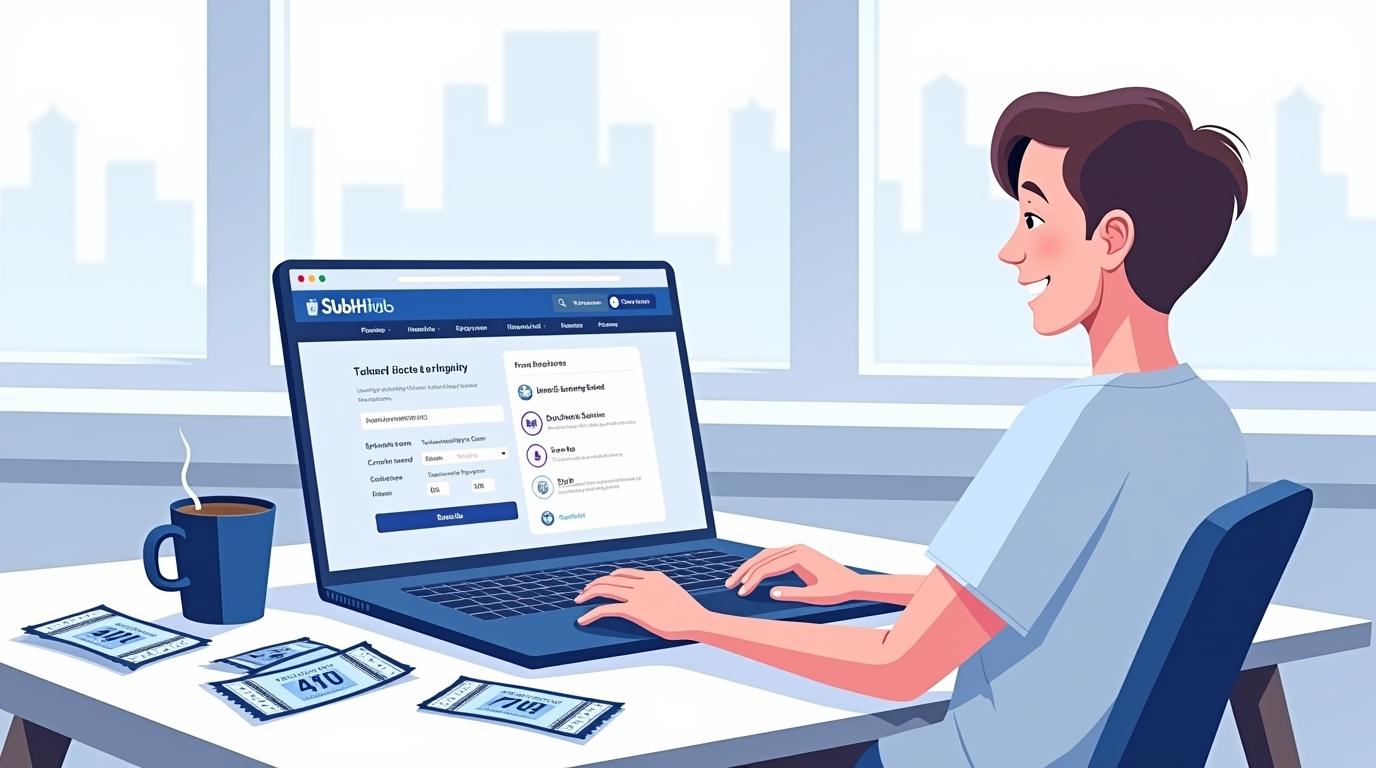
StubHub is one of the most popular and trusted ticket marketplaces in the world, connecting millions of fans to live events every year. Whether you’ve bought tickets for a concert, sports game, or theater performance, there may come a time when you need to transfer them to someone else — a friend, family member, or buyer.
If you’re wondering how to transfer StubHub tickets, how to transfer tickets on StubHub, or how to transfer mobile tickets on StubHub, this detailed guide will walk you through every step.
By the end, you’ll know how to send your tickets securely, what to do if a transfer doesn’t work, and expert tips to make sure your recipient gets their tickets quickly and safely.
What Is StubHub and Why Ticket Transfers Matter
StubHub is a global ticket marketplace that allows fans to buy and sell tickets for thousands of live events. When you buy a digital or mobile ticket, it’s usually stored in your account — but sometimes, you’ll need to transfer it to another person’s account or email.
Ticket transfers are important because they:
- Allow you to share tickets easily with others.
- Make resale and gifting possible.
- Ensure secure entry for the correct person.
- Prevent issues at the gate with duplicate tickets.
Understanding how to transfer StubHub tickets properly ensures your tickets reach the right person and remain valid for entry.
Types of Tickets on StubHub
Before diving into transfers, it’s essential to understand the different types of tickets you might encounter on StubHub.
- Mobile Tickets (Most Common in 2025)
- Delivered electronically via the team, venue, or event app.
- You’ll typically need to transfer these through another platform (like Ticketmaster or AXS).
- PDF (Print-at-Home) Tickets
- Older format where you can download and email the PDF file directly.
- Becoming rare as most events switch to mobile-only entry.
- Hard Tickets (Physical)
- Printed tickets that are mailed or handed over in person.
- These cannot be transferred digitally.
Most users today deal with mobile tickets, so we’ll focus primarily on how to transfer mobile tickets on StubHub.
Step-by-Step: How to Transfer StubHub Tickets
Let’s go step-by-step through the entire process so you can confidently transfer your tickets in minutes.
Step 1: Log In to Your StubHub Account
Start by visiting StubHub.com or opening the StubHub mobile app.
- Tap “My Tickets” at the bottom of the screen.
- Choose the event for which you want to transfer tickets.
This section will show all tickets you’ve purchased or sold, along with their current status (e.g., “Ready,” “Pending,” or “Transferred”).
Step 2: Check Ticket Type and Status
Look for details about how your tickets are delivered:
- If you see “Mobile Transfer,” your tickets must be transferred through another platform like Ticketmaster, AXS, or the team’s official account manager.
- If they’re PDF tickets, you can usually download and email them directly from StubHub.
If your tickets say “Ready” or “Available,” that means they’re ready to transfer.
Step 3: Click “Transfer Tickets” or “Send to Recipient”
Depending on the ticket type, you’ll see one of these options:
- “Send” or “Transfer” — to send tickets to another person.
- “Get Tickets” — if you’re retrieving tickets someone sent to you.
Tap “Transfer”, and StubHub will display specific instructions for your event.
Step 4: Follow the Transfer Instructions
StubHub often partners with ticket issuers like Ticketmaster, AXS, or SeatGeek. This means you’ll usually transfer the tickets from your original ticket provider’s account.
For example:
If Your Tickets Are from Ticketmaster:
- Go to Ticketmaster.com or open the app.
- Sign in with the same email used on StubHub.
- Tap “My Events” → select your event → choose “Transfer.”
- Enter the recipient’s email (StubHub will provide this if you sold them).
- Confirm and send.
If Your Tickets Are from AXS:
- Open the AXS app or website.
- Tap “Tickets” → select your event.
- Tap “Transfer.”
- Enter the recipient’s StubHub-provided email.
- Complete the transfer.
After transferring, StubHub automatically updates the ticket’s status to “Transferred.”
Step 5: Confirm the Transfer
Once you’ve transferred the tickets, check your email and StubHub account. You should see:
- A confirmation email from the ticket provider (e.g., Ticketmaster or AXS).
- A “Tickets Transferred” update in StubHub under your event listing.
This confirmation ensures the transfer was successful and that your recipient now has valid tickets.
Step 6: Notify the Recipient (Optional but Helpful)
Although StubHub sends automated notifications, it’s good practice to message the recipient to confirm they received the transfer email.
If they haven’t received it, ask them to check their spam or promotions folder.
Step 7: Verify Before the Event
It’s always wise to verify that your recipient successfully accepted the tickets. If the transfer hasn’t been accepted, the tickets might still be under your name — which could cause problems at entry.
Log in to your original ticket provider account (like Ticketmaster) to confirm the transfer shows as “Accepted.”
How to Transfer Mobile Tickets on StubHub
Mobile tickets are now the standard for most events. Here’s how to handle them specifically.
1. Locate Your Mobile Tickets
In your StubHub account, tap “My Tickets” → choose your event.
If it says “Mobile Transfer”, StubHub will instruct you to send tickets via another platform (like Ticketmaster).
2. Get Transfer Email from StubHub
When your StubHub sale completes, the buyer’s transfer email will appear under the sale details. Use that exact email when transferring through Ticketmaster or AXS.
3. Transfer Using Original Provider App
Open the corresponding app (Ticketmaster, AXS, etc.), locate your tickets, and choose “Transfer.” Enter the buyer’s transfer email and confirm.
4. Mark as Transferred in StubHub
Once you’ve successfully sent the tickets, return to StubHub and mark them as “Transferred.” StubHub may also update this automatically once confirmed.
5. Wait for Confirmation
Both you and the buyer will receive confirmation emails when the transfer is complete.
Common Issues When Transferring StubHub Tickets
Sometimes, things don’t go perfectly. Here are a few common problems and how to fix them.
Problem 1: “Transfer Not Available” Message
- Cause: The event organizer hasn’t released the tickets yet.
- Fix: Wait until the event is closer or contact StubHub support to check the release date.
Problem 2: Buyer Email Not Accepted
- Cause: You entered an incorrect email or the buyer’s email format doesn’t match StubHub’s system.
- Fix: Double-check the provided transfer email from your StubHub sale details.
Problem 3: Transfer Email Didn’t Arrive
- Cause: Email filters or typos.
- Fix: Have the recipient check spam/junk folders. If still missing, contact StubHub support to resend.
Problem 4: Tickets Still Showing as “Pending”
- Cause: The buyer hasn’t accepted the transfer yet.
- Fix: Wait or remind the buyer to check their email and accept the tickets.
Tips for Transferring StubHub Tickets Safely
- Only use official apps.
Always transfer tickets through the official ticket provider (Ticketmaster, AXS, etc.) — never through email attachments. - Double-check the email address.
Enter the recipient’s email exactly as provided by StubHub to avoid misdirected transfers. - Transfer early.
Don’t wait until the last minute; transfer at least 24–48 hours before the event. - Keep your confirmation emails.
Save all transfer confirmation emails until after the event for proof. - Avoid scams.
Never accept or send payments outside StubHub’s system. StubHub handles all financial transactions securely.
FAQs: How to Transfer Tickets on StubHub
1. How do I transfer StubHub tickets?
Log in to your StubHub account, go to “My Tickets,” select your event, click “Transfer,” and follow the provided instructions.
2. Can I transfer mobile tickets on StubHub?
Yes! You can transfer mobile tickets via the original ticketing provider (like Ticketmaster or AXS) using the buyer’s StubHub-provided transfer email.
3. What if I sold tickets on StubHub but can’t transfer them yet?
Some events release tickets closer to the event date. StubHub will notify you when it’s time to transfer.
4. Can I cancel a ticket transfer?
Once a transfer is accepted, it cannot be reversed. Always double-check details before confirming.
5. How do I know my transfer worked?
You’ll receive a confirmation email from both StubHub and the original ticketing platform.
6. What happens if the buyer doesn’t accept the tickets?
StubHub may contact the buyer or issue alternate delivery instructions if necessary.
Final Thoughts
Learning how to transfer StubHub tickets, how to transfer tickets on StubHub, and how to transfer mobile tickets on StubHub is an essential skill for every fan who buys or sells tickets online.
The process is simple: log in, follow StubHub’s step-by-step instructions, and complete the transfer using the original provider’s app. Whether you’re giving a friend your extra seat or sending tickets to a buyer, StubHub ensures that transfers are quick, secure, and hassle-free.
- Art
- Causes
- Crafts
- Dance
- Drinks
- Film
- Fitness
- Food
- Juegos
- Gardening
- Health
- Inicio
- Literature
- Music
- Networking
- Otro
- Party
- Religion
- Shopping
- Sports
- Theater
- Wellness


