Troubleshooting QuickBooks PDF Errors: Resolve Missing Component Issues Quickly
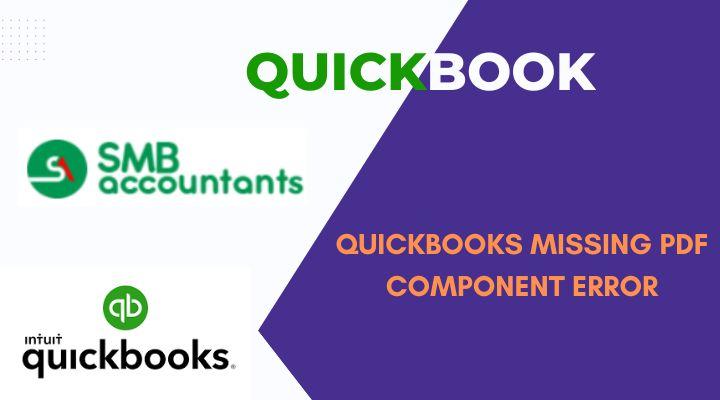
QuickBooks’ PDF features are essential for printing, saving forms, and sharing financial documents. However, users sometimes encounter disruptive PDF errors, such as “QuickBooks can’t complete the current action due to a missing component.” This guide will teach you how to identify causes and apply fast, reliable solutions to restore full PDF functionality in QuickBooks.
What Causes QuickBooks "Missing PDF Component" Errors?
QuickBooks may be unable to create, save, or email PDFs for several reasons:
-
Outdated or corrupted Adobe Reader or Acrobat.
-
The Microsoft XPS Document Writer is disabled or missing from Windows settings.
-
QuickBooks Desktop itself is not updated to the latest release.
-
Issues with the installed PDF converter or print spooler service in Windows.
-
Temp folder permission issues or an incorrect default PDF viewer.
-
Conflicts with Windows updates, security software, or a corrupted QuickBooks installation.
Common Signs of a Missing PDF Component
Look for these symptoms when you suspect a PDF error:
-
Error message: “Component required for PDF print from QuickBooks is missing.”
-
Cannot print forms, paystubs, or reports as PDF
-
QuickBooks freezes or closes when you try the PDF features
-
No response or error when you attempt to email forms as PDFs
-
Windows or QuickBooks lags, or printer/PDF converter offline errors
Fast Solutions to Fix PDF Errors in QuickBooks
1. Update QuickBooks to the Latest Version
Running the latest version fixes bugs and ensures compatibility:
-
Open QuickBooks Desktop.
-
Go to Help > Update QuickBooks Desktop.
-
Select Update Now, checkmark Reset Update, then click Get Updates.
-
Exit and relaunch QuickBooks to complete installation.
2. Update and Repair Adobe Reader
-
Open Adobe Reader, go to Help > Check for Updates, and follow any prompts.
-
If issues persist, close all applications. Press Windows + R, type appwiz.cpl, press Enter.
-
Select Adobe Reader, choose Uninstall/Change > Repair, and follow instructions.
3. Enable Microsoft XPS Document Writer
QuickBooks relies on this Windows feature to generate PDFs:
-
Press Windows + R, type appwiz.cpl, press Enter.
-
Click Turn Windows features on or off.
-
Ensure Microsoft XPS Document Writer is checked. Reboot if you make changes.
4. Use QuickBooks Print & PDF Repair Tool
Use this tool from the QuickBooks Tool Hub for one-click repairs:
-
Download the latest QuickBooks Tool Hub from Intuit.
-
Open Tool Hub, select Program Problems.
-
Click the QuickBooks PDF & Print Repair Tool and let it run.
-
Test PDF printing or saving afterward. YouTubee.
5. Reset TEMP Folder Permissions
-
Press Windows + R, type % TEMP%, and press Enter.
-
Right-click any space in the Temp folder, select Properties > Security.
-
Grant Full Control to all users/groups.
6. Set a Default PDF Viewer
-
Go to Settings > Apps > Default Apps (Windows 10/11).
-
Scroll to .pdf, set to Adobe Reader or another installed viewer.
-
Click Switch Anyway if prompted.
7. Restart the Print Spooler Service
-
Press Windows + R, type services.msc, press Enter.
-
Locate Print Spooler, right-click, and select Restart.
-
Try printing to PDF in QuickBooks again.
8. Reinstall the QuickBooks PDF Converter
If missing or not working:
-
Open Printers & Scanners in Windows.
-
Remove the existing QuickBooks PDF Converter.
-
Download/install QuickBooks PDF Converter again from Intuit’s official resources.
Additional Tips for Persistent Problems
-
Repair QuickBooks Desktop: Use Control Panel’s Programs & Features to select QuickBooks > Repair.
-
Install Windows/QuickBooks Updates: Always keep both updated for best compatibility.
-
Check Security Software: Adjust firewalls/antivirus to allow QuickBooks and PDF functions.
-
Try Email Feature Settings: Make sure email integration is active in QuickBooks Preferences.
Advanced Troubleshooting
If standard steps fail, try these:
-
Create a New Windows User Profile: Corrupt user settings can affect print/PDF functionality.
-
Use the QuickBooks Install Diagnostic Tool: Found in the Tool Hub’s Installation Issues tab.
-
Consult IT/QuickBooks ProAdvisor: For network or enterprise-specific issues, deeper file/permission troubleshooting may be needed.
Prevention Tips
-
Regularly update QuickBooks, Adobe Reader, and Windows.
-
Back up your QuickBooks data before major Windows or QuickBooks upgrades.
-
Avoid abrupt shutdowns to reduce file corruption.
-
Periodically check that the XPS Document Writer and PDF viewer are enabled after Windows updates.
Conclusion
QuickBooks PDF errors delay critical business tasks, but they’re usually solved with a stepwise, methodical approach: update your software, enable XPS Document Writer, use PDF & Print repair tools, and check permissions. Following this guide will get your PDF and printing features working again quickly—so you can stay focused on running your business. Youtube.
Frequently Asked Questions
Q 1: Why is Microsoft XPS Document Writer important for QuickBooks PDF?
Ans: QuickBooks uses the XPS Document Writer tool as part of the Windows print subsystem to generate PDF files. If this tool is disabled, PDF features won’t work.
Q 2: What if repairs don’t resolve my PDF issue?
Ans: Try a clean reinstall of QuickBooks or create a new Windows profile. If problems persist, contact certified QuickBooks support.
- Art
- Causes
- Crafts
- Dance
- Drinks
- Film
- Fitness
- Food
- Giochi
- Gardening
- Health
- Home
- Literature
- Musica
- Networking
- Altre informazioni
- Party
- Religion
- Shopping
- Sports
- Theater
- Wellness


